STAY INFORMED
following content serves as a personal note and may lack complete accuracy or
certainty.
Minimal-Mistakes instruction
Useful vscode Shortcut Keys
Git Note
To Do List Practice_3
To Do List Practice_1 To Do List Practice_2 To Do List Practice_4
calendar class
I will add small calendar to save todo list by date. I created new file to contain calendar class. I got a calendar class from ChatGPT, and modified serveral parts that doesn’t work since ChatGPT 3.5 cannot write perfect code.
Now I see a calendar.
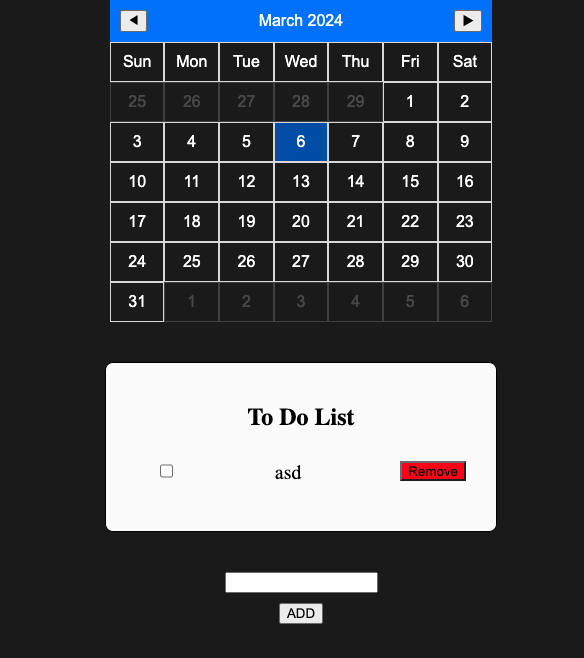
The to do list should be shown depending on the selected date. I added one more parameter in todoItems for savedDate and declared the listDate as a selected date.
function saveItems() {
let todoItems: { isChecked: boolean; text: string, savedDate: Date }[] = [];
.
.
const listDate = calendar.selectedDate;
.
.
todoItems.push({ isChecked, text: liContent, savedDate: listDate });
}
.
.
from scratch
I think I should have done creating a calendar and create to do list. I have no clue how can I apply calendar to my previous code. I will start from scratch for to do list part again.
First, get selected date.
const days = ["Sun", "Mon", "Tue", "Wed", "Thu", "Fri", "Sat"];
const months = [
"Jan",
"Feb",
"Mar",
"Apr",
"May",
"Jun",
"Jul",
"Aug",
"Sep",
"Oct",
"Nov",
"Dec",
];
document.addEventListener("click", () => {
console.log(`${calendar.selectedDate}`);
listDate.innerHTML = `${
months[calendar.selectedDate.getMonth()]
} ${calendar.selectedDate.getDate()}, ${calendar.selectedDate.getFullYear()}`;
});
<h2 id="listDate">select date</h2>
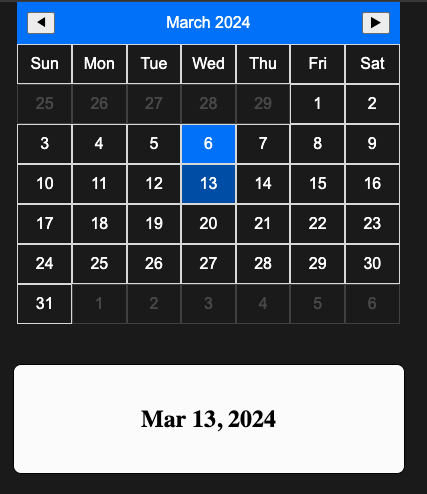
I noticed formatting date is hassle and hard to read since it is too long, so I made a function.
function formattingDate(date: Date): string {
return `${months[date.getMonth()]} ${date.getDate()}, ${date.getFullYear()}`;
}
and replace
document.addEventListener("DOMContentLoaded", () => {
listDate.innerHTML = formattingDate(today);
});
document.addEventListener("click", () => {
listDate.innerHTML = formattingDate(calendar.selectedDate);
});
And need database list. First, create an interface and a database list.
interface Data {
date: Date;
isChecked: boolean;
content: string;
}
const dbList: Data[] = [];
After, need to create a function for adding data to the database list.
function addData(selectedDate: Date, isChecked: boolean, content: string) {
const newItem: Data = {
date: selectedDate,
isChecked: isChecked,
content: content,
};
dbList.push(newItem);
console.log(dbList[dbList.length - 1]);
}
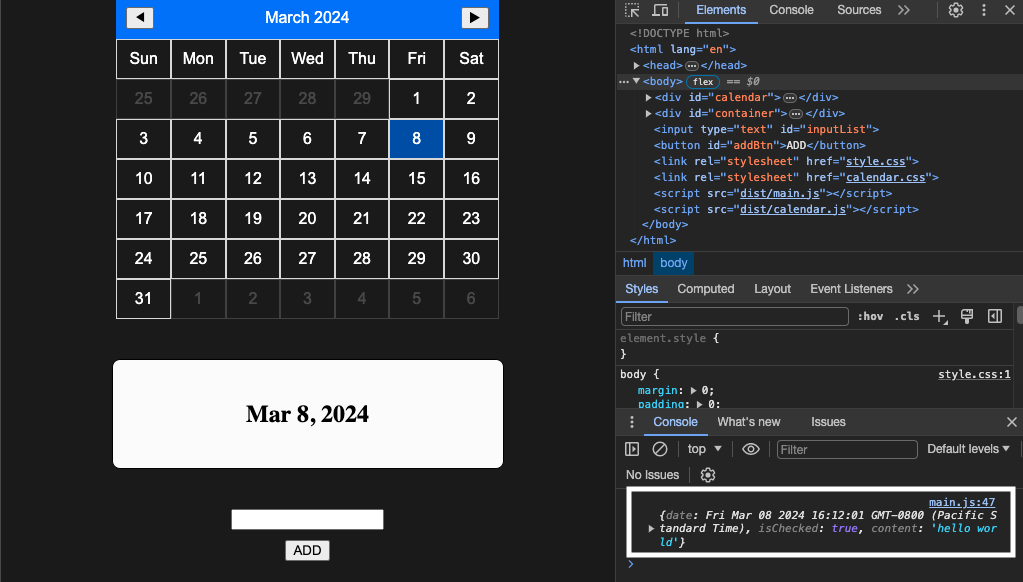
And now I will create showData function. This is pretty same idea as the addNewList function that I have created before. The point of this function is get data from the database and compare with current selected data and show.
function showData(db: Data[], selectedDate: Date) {
// to erase previous data and show selected date's data
todoList.innerHTML = "";
db.forEach((item) => {
if (selectedDate.getDate() === item.date.getDate()) {
const checkBox = document.createElement("input") as HTMLInputElement;
checkBox.type = "checkbox";
const li = document.createElement("li") as HTMLLIElement;
li.textContent = item.content;
checkBox.addEventListener("change", () => {
li.classList.toggle("done", checkBox.checked);
});
// remove button
const removeBtn = document.createElement("button") as HTMLButtonElement;
removeBtn.textContent = "Remove";
removeBtn.classList.add("removeBtn");
removeBtn.addEventListener("click", () => {
listBox.remove();
// Remove the item from dbList array
const index = dbList.findIndex((dbItem) => dbItem === item);
if (index !== -1) {
dbList.splice(index, 1);
showData(dbList, selectedDate); // Update displayed data
}
});
// contains checkbox, li, removeBtn
const listBox = document.createElement("div") as HTMLDivElement;
listBox.classList.add("listBox");
listBox.appendChild(checkBox);
listBox.appendChild(li);
listBox.appendChild(removeBtn);
// append div to ul
todoList.appendChild(listBox);
}
});
}